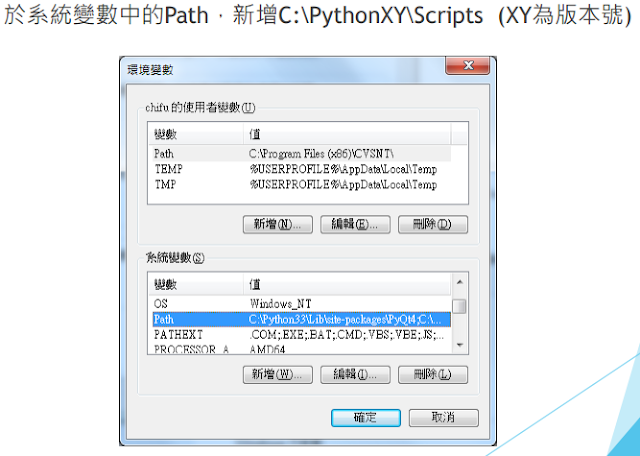Python_OpenCV
參考資料:
OpenCV3.0-beta官方手冊 (這個版本比較完整,有針對Python的指令及範例,建議新手可以查這個,有問題再去看最新版)
http://docs.opencv.org/3.0-beta/index.html
OpenCV-Python Tutorials
(這是官方出的教學指南,下面兩個網址內容都一樣,也有PDF檔可下載)
http://docs.opencv.org/3.2.0/d6/d00/tutorial_py_root.html (OpenCV 3.2 for Python, 2017/3/31更新)
http://docs.opencv.org/3.0-beta/doc/py_tutorials/py_tutorials.html
https://opencv-python-tutroals.readthedocs.io/en/latest/py_tutorials/py_tutorials.html
OpenCV-Python Tutorials
(這是官方出的教學指南,下面兩個網址內容都一樣,也有PDF檔可下載)
http://docs.opencv.org/3.2.0/d6/d00/tutorial_py_root.html (OpenCV 3.2 for Python, 2017/3/31更新)
http://docs.opencv.org/3.0-beta/doc/py_tutorials/py_tutorials.html
https://opencv-python-tutroals.readthedocs.io/en/latest/py_tutorials/py_tutorials.html
Install OpenCV-Python in Windows
參考:Python_install OpenCV-3.1、或官方手冊 Install OpenCV-Python in Windows
上述函數皆有以下引數 (argument):
範例:Logo of OpenCV
Out:

>>> events = [i for i in dir(cv2) if 'EVENT' in i]
>>> print events
['EVENT_FLAG_ALTKEY', 'EVENT_FLAG_CTRLKEY', 'EVENT_FLAG_LBUTTON', 'EVENT_FLAG_MBUTTON', 'EVENT_FLAG_RBUTTON', 'EVENT_FLAG_SHIFTKEY', 'EVENT_LBUTTONDBLCLK', 'EVENT_LBUTTONDOWN', 'EVENT_LBUTTONUP', 'EVENT_MBUTTONDBLCLK', 'EVENT_MBUTTONDOWN', 'EVENT_MBUTTONUP', 'EVENT_MOUSEHWHEEL', 'EVENT_MOUSEMOVE', 'EVENT_MOUSEWHEEL', 'EVENT_RBUTTONDBLCLK', 'EVENT_RBUTTONDOWN', 'EVENT_RBUTTONUP']
cv2.VideoCapture()
在進行跟讀寫影像檔有關的指令時,會沒有作用。此外,如果是檔案讀寫不成功時,此模組也不會出現error,所以如果程式沒有照預想的情況執行卻有沒有error,應該是ffmpeg沒設環境變數的關係,譬如在 Playing Video from file 這個示範例中,import numpy as np import cv2 cap = cv2.VideoCapture('vtest.avi') while(cap.isOpened()): ret, frame = cap.read() gray = cv2.cvtColor(frame, cv2.COLOR_BGR2GRAY) cv2.imshow('frame',gray) if cv2.waitKey(1) & 0xFF == ord('q'): break cap.release() cv2.destroyAllWindows()
- 執行後沒反應就是編碼這邊有問題。手冊裡寫:Note: Make sure proper versions of ffmpeg or gstreamer is installed. Sometimes, it is a headache to work with Video Capture mostly due to wrong installation of ffmpeg/gstreamer.
- 因為OpenCV在讀寫影像檔時會執行ffmpeg來編譯,但是若環境變數沒設定,則會無法編譯而導致後續無法進行影像處理的問題。
- 解決方式:將ffmpeg的檔案位置增加到環境變數即可。注意,這裡要看使用者是直接用opecvbuild的環境,還是自己build的環境,兩邊都會有ffmpeg檔,要選對的檔案的資料夾位置來加入環境變數。譬如我的是 D:\library\opencv3.1-pythonbuild\bin\Release;,而不是OpenCV的所在位置 D:\library\opencv3.1\build\bin。或者將opencv_ffmpeg310_64.dll 複製到python資料夾下 ( 我的是C:\Anaconda3 )也可以。
Drawing Functions in OpenCV
OpenCV基本幾何畫圖函數有:- cv2.line(img, pt1, pt2, color[, thickness[, lineType[, shift]]]) → img
- cv2.circle(img, center, radius, color[, thickness[, lineType[, shift]]]) → img
- cv2.rectangle(img, pt1, pt2, color[, thickness[, lineType[, shift]]]) → img
- cv2.ellipse(img, center, axes, angle, startAngle, endAngle, color[, thickness[, lineType[, shift]]]) → img
- cv2.ellipse(img, box, color[, thickness[, lineType]]) → img
- cv2.polylines(img, pts, isClosed, color[, thickness[, lineType[, shift]]]) → img
- cv2.putText(img, text, org, fontFace, fontScale, color[, thickness[, lineType[, bottomLeftOrigin]]]) → Nonev2.putText()
上述函數皆有以下引數 (argument):
- img : The image where you want to draw the shapes
- color : Color of the shape. for BGR, pass it as a tuple, eg: (255,0,0) for blue. For grayscale, just pass the scalar value.
- thickness : Thickness of the line or circle etc. If -1 is passed for closed figures like circles, it will fill the shape. default thickness = 1
- lineType : Type of line, whether 8-connected, anti-aliased line etc. By default, it is 8-connected. cv2.LINE_AA gives anti-aliased line which looks great for curves.
範例:Logo of OpenCV
import
numpy as np
import
cv2
#create
a black image
img =
np.zeros((800,557,3),np.uint8)
#convert the black image into white image
img =
img + 255
img =
cv2.ellipse(img,(281,133),(128,128),0,120,420,(0,0,255),-1)
img =
cv2.circle(img,(281,133), 42, (255,255,255), -1)
img =
cv2.ellipse(img,(138,384),(128,128),0,0,300,(0,255,0),-1)
img =
cv2.circle(img,(138,384), 42, (255,255,255), -1)
img =
cv2.ellipse(img,(419,384),(128,128),0,-60,240,(255,0,0),-1)
img =
cv2.circle(img,(419,384), 42, (255,255,255), -1)
font =
cv2.FONT_HERSHEY_SIMPLEX
cv2.putText(img,'OpenCV',(35,650),
font, 4,(0,0,0),15,cv2.LINE_AA)
cv2.imshow('image',img)
cv2.waitKey(0)
cv2.destroyAllWindows()
Out:

Events in OpenCV
>>> import cv2>>> events = [i for i in dir(cv2) if 'EVENT' in i]
>>> print events
['EVENT_FLAG_ALTKEY', 'EVENT_FLAG_CTRLKEY', 'EVENT_FLAG_LBUTTON', 'EVENT_FLAG_MBUTTON', 'EVENT_FLAG_RBUTTON', 'EVENT_FLAG_SHIFTKEY', 'EVENT_LBUTTONDBLCLK', 'EVENT_LBUTTONDOWN', 'EVENT_LBUTTONUP', 'EVENT_MBUTTONDBLCLK', 'EVENT_MBUTTONDOWN', 'EVENT_MBUTTONUP', 'EVENT_MOUSEHWHEEL', 'EVENT_MOUSEMOVE', 'EVENT_MOUSEWHEEL', 'EVENT_RBUTTONDBLCLK', 'EVENT_RBUTTONDOWN', 'EVENT_RBUTTONUP']